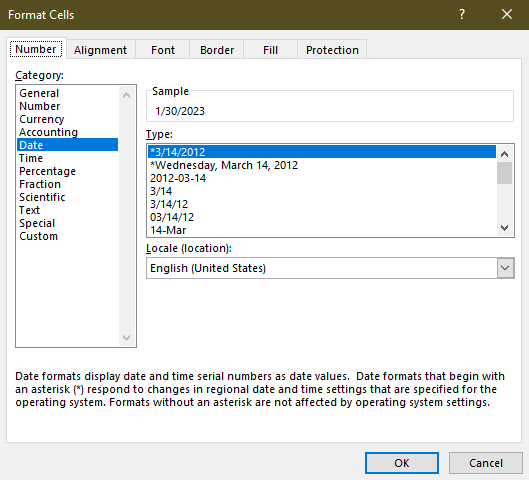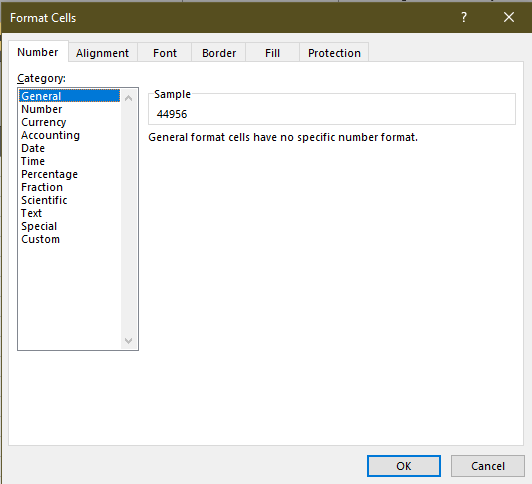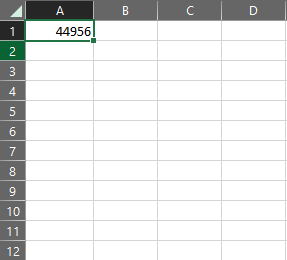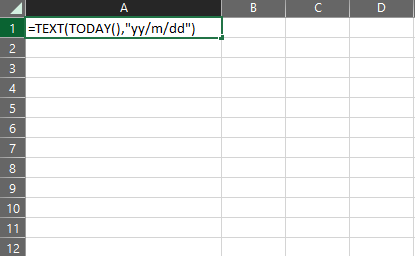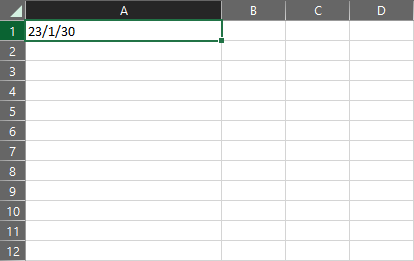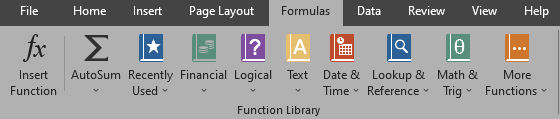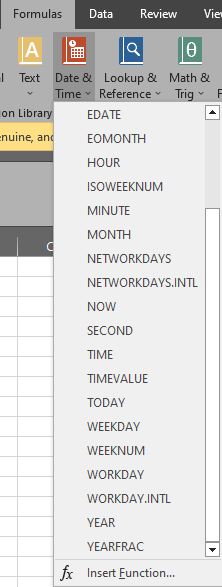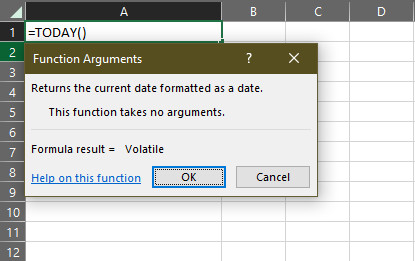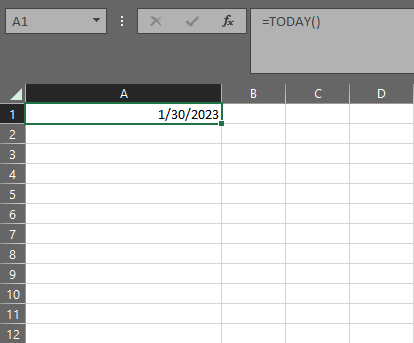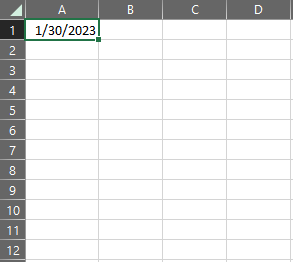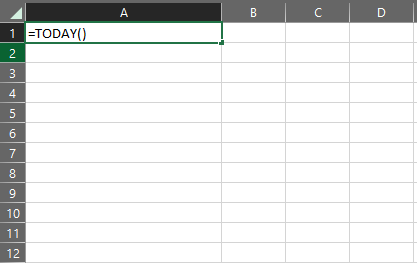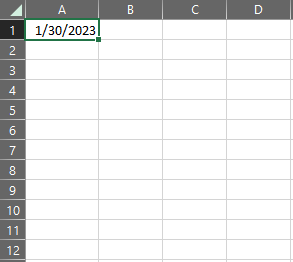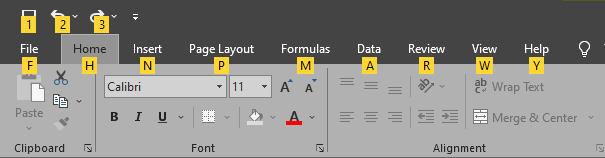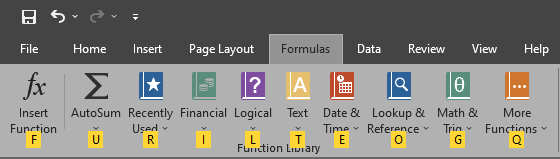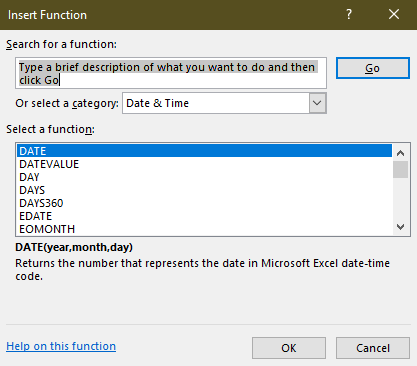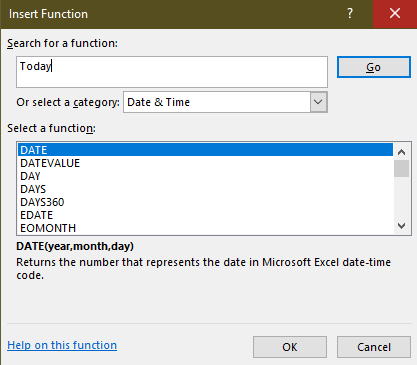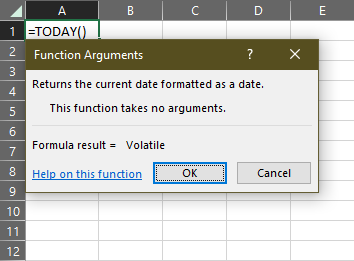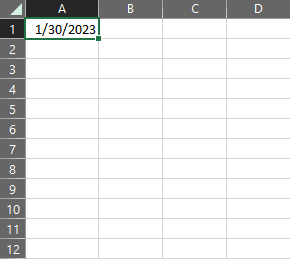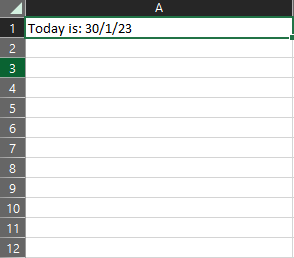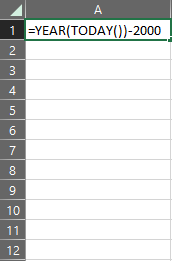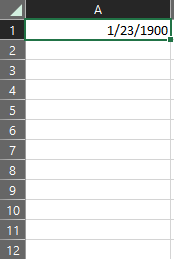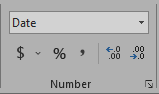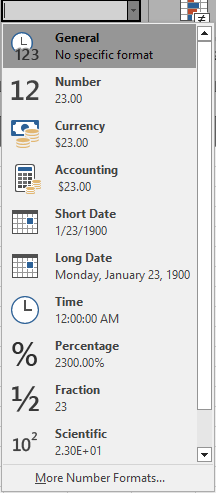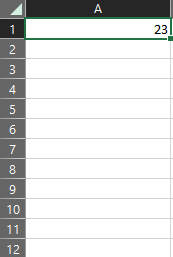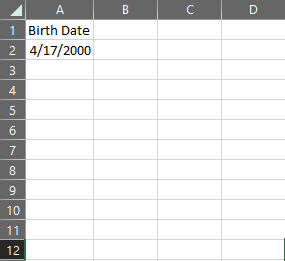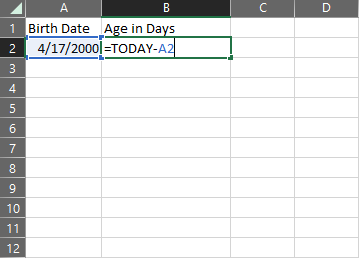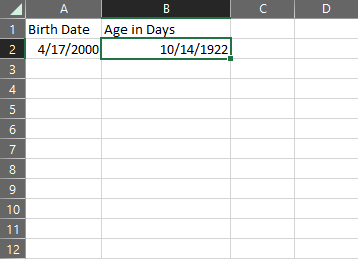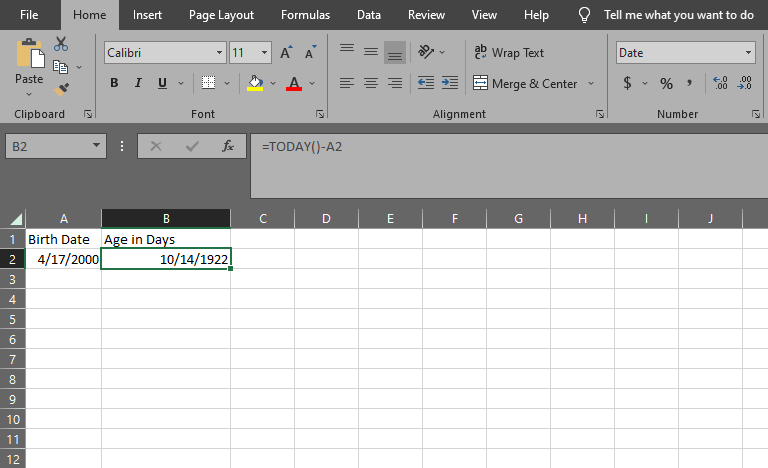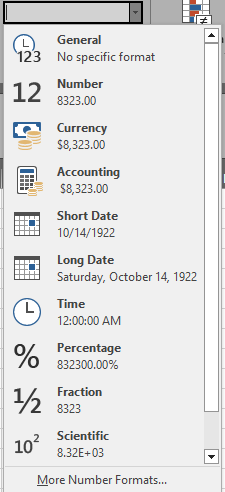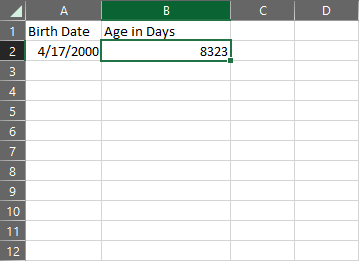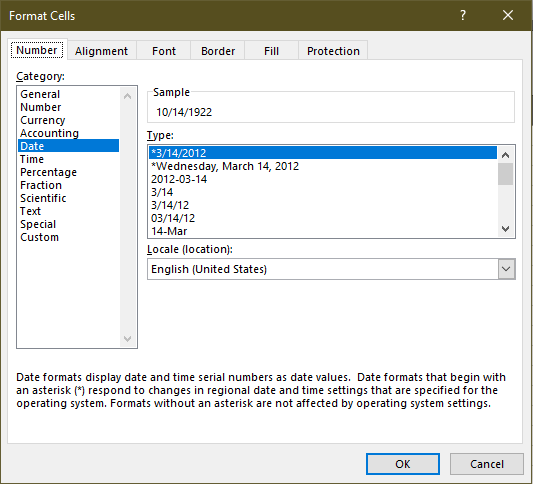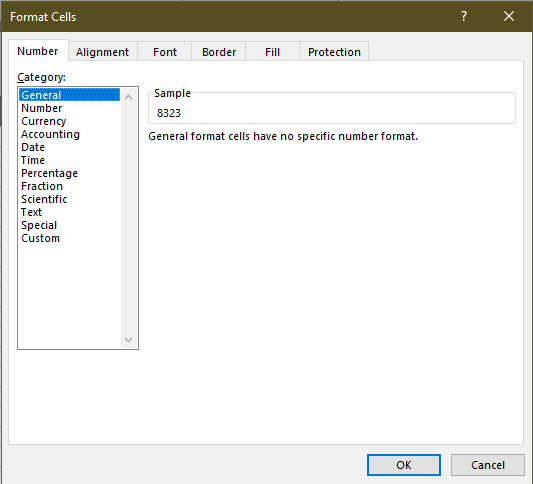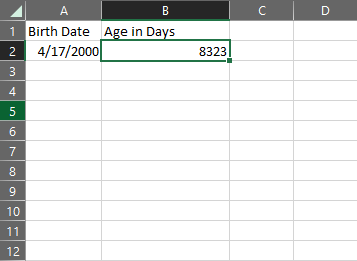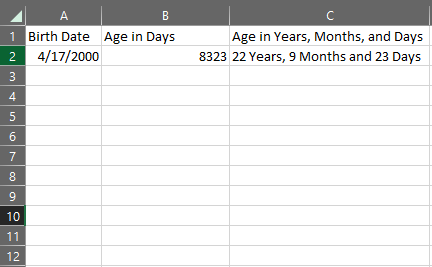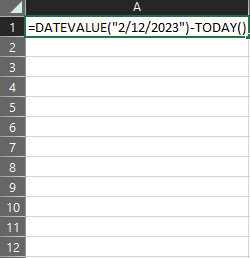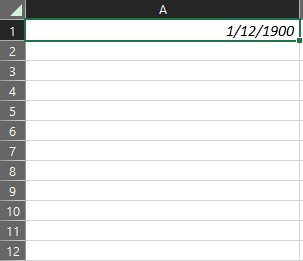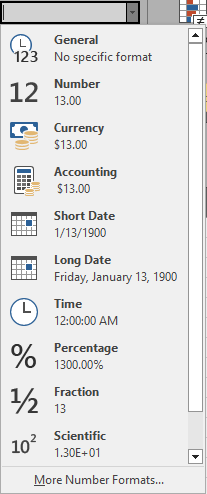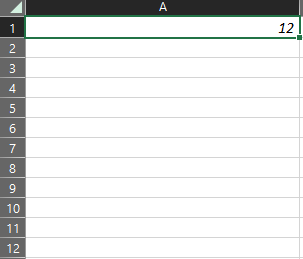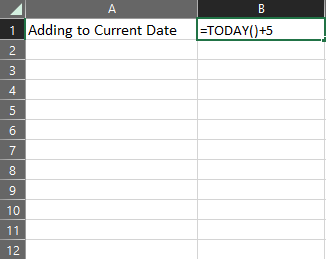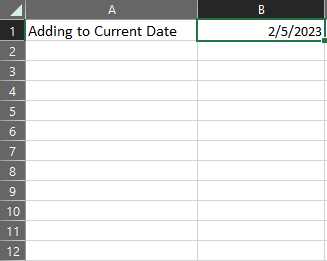The TODAY function has been available to Excel users since the 2007 iteration of the software. On the surface, it is a novel function without much value. So, many Excel users either ignore it or never learn of it.
Yet the TODAY function has a lot more impact on your sheets than you think. In the least, it can help your sheets look relevant and up to date without any further maintenance. And if you want to become a power user, then the TODAY function will help you quickly calculate durations, keep track of events and generate dated charts.
To help you with this, we will be exploring the TODAY function exhaustively. We will tell you its syntax, intended use case, and 3 ways you can use it. And to help elevate your Excel game, we will go over 4 applications for the TODAY function that can save your precious time.
Without further ado, let’s dive in!
What is the TODAY Function in Excel?
The TODAY function is a dynamic function that returns today’s date in a Date format. Its serial number is used as the date-time code for calculating time duration in Excel. You can find the TODAY function under the Date & Time category.
What is the Syntax for the TODAY Function?
The syntax for the TODAY function is “=TODAY()”.
How does the TODAY Function Work?
The TODAY function has the serial number of the current date attributed to it. For recent versions of Excel, this serial number is derived by adding the number of hours, minutes, and seconds that have passed since January 1, 1900. Older iterations of this software add the time from January 1, 1904, to create a value for the serial number.
5 Notable Facts About the TODAY Function
There are 5 things you should be aware of about the TODAY function.
1. The TODAY function is a volatile function. It will always update itself to the current when you open the sheet.
2. The TODAY function does not require any arguments to work. But you are still required to put in “()” as if it does need one.
3. When used, the TODAY function will convert a General cell to a Date cell.
4. Like other date and time functions, TODAY is bound to a serial number for calculation. If you wish to see the serial number, then you can press Ctrl + 1 to access the Format Cells menu.
And then you have to change the cell to a General or Number cell from the menu on the left for the desired effect.
5. You can modify the TODAY function to show the current date in a specific format. For example, if you want the date to be displayed in a year, month, and date format, you can type =TEXT(TODAY(),”yy/m/dd”) instead of =TODAY().
Once you hit Enter you will see the current date displayed in your desired format.
How to Access the TODAY Function?
There are 3 ways you can access the TODAY formula on an Excel sheet. We have listed all of them here for your convenience.
1. Select a cell by clicking on it. Afterward, click on the Formulas tab in the upper-left corner of your screen.
Click on the Date & Time option right underneath it, and select TODAY from the dropdown menu.
Click OK or press the Enter key, and the current date will be displayed.
2. Select a cell, and then type in =TODAY(). Once you hit Enter, you will see that the current date has been displayed in the cell.
3. If you want to access the function using only your keyboard, use this method. Select a cell, and then press Alt. You’ll see all options on the ribbon that has been attached to unique letters on your keyboard.
From there, hit M to access the Formulas tab.
Press E to access the Date & Time category.
If you press F from the dropdown menu, it will open the Insert Function menu.
You will be prompted to search for a function. Here, you can type Today and click on GO.
Once done, you will see TODAY highlighted under Select a Function.
Hit Enter twice to see the current date displayed on your chosen cell.
4 Ways to use the TODAY Function to Your Advantage.
Now that you have learned how to use the TODAY function, let us look at 5 effective use cases for it.
1. Adding Today’s Date to Your Sheets
This is the simplest use case for the TODAY function. On your finished Excel sheets, you can leave a cell that will denote the current date.
Select a cell, and then type in =”Today is: ” & TEXT(TODAY(),”dd/m/yy”).
Once you hit Enter, it will change to show Today is: current date in days, month, and year format.
Note that you can change the text Today is to whatever suits your sheet, and the date format however you need to.
It is a great way to keep your old Excel sheets looking up-to-date, and maintained. It also highlights how much time has passed since the sheet was made, which can often help put things into perspective.
2. Calculating Age
You can quickly calculate someone’s age by using the TODAY function if their birthdate is provided. You can achieve this in 2 ways.
- If you want to know someone’s age by the year, follow this method.
Select a Cell and type in =YEAR(TODAY())-YYYY. Here the YYYY is the birth year of the person. We have used 2000 as the value.
Once you have put in a value for YYYY, hit the Enter Key. You should see their age displayed on the cell.
However, it will be in a Date format. To switch it to a numerical value, go to the Change Format menu in the middle of the ribbon. You’ll see that it is displaying the Date format. Click on the small downward arrow on its right to access the dropdown menu.
Here, select either the General or Number format.
It will now show the age in a numeric value.
- If you want a more precise output of their age, you will need to follow a slightly lengthier process.
Firstly, type in the person’s birth date in a cell. For this example, we have used the A2 cell and kept the date in a month, day, and year format.
In another cell, type in =TODAY()-A2. We have used the adjacent B2 cell for this purpose. The formula is targeting the value provided in the A2 cell, and you should input the position for your selected cell here.
Once you hit Enter, Excel will display their age. But as you can see, it is stuck in a Date format.
To convert it to a numeric value, look at the Change Format dropdown menu on the upper middle section of your ribbon. It will have Date displayed on it. Click on the small downward arrow on its right side.
Select either the General or Number format from the menu. Now you have the person’s age in days.
Alternatively, you can press Ctrl + 1 on your keyboard. Doing so will open the Format Cells menu.
From here, you can choose the General or Number format from the menu on the left.
Clicking on OK or pressing Enter will convert the output to a number.
For displaying the age in years, months, and days, select another cell and type in =INT(B2/365)&” Years, “&INT(MOD(B2,365)/30)&” Months and “&MOD(MOD(B2,365),30)&” Days”. In our case, we have used the C2 cell. This formula is targeting the value in the B2 cell, so you should swap B2 in the formula for whichever cell contains the age in days value.
Upon pressing Enter, the cell will display the exact age of the individual.
3. Projecting Days Until Deadline
If you have a project with a deadline and want to have a counter for how many days are left on the sheet, you can use the TODAY function. To achieve this, first, select a cell, and type in =DATEVALUE(“m/dd/yyyy”)-TODAY(). We will use the A1 cell for this and use 2/12/2023 as the date input in m/dd/yyyy.
Pressing Enter will display the value, but once again in a date format.
To change it to a number, click on the small downward arrow beside the Change Format menu in the middle of the ribbon.
Select either the General or Number format, and you’ll have an updating days left till deadline value.
4. Adding Days to Current Date
For adding a certain number of days to the current date, select a cell and type in =TODAY()+d. We have used the B1 cell for this purpose and replaced d in the formula with 5.
Upon hitting Enter¸ it will produce a date 5 days ahead of the current date.
Conclusion
In this guide, we have exhaustively covered the Excel TODAY function. We’ve covered the syntax, and how you can modify it to suit your needs. We have also gone over some additional methods to display numeric values and calculate ages to the exact date.
While it is a simple function, TODAY can help you keep track of deadlines, compare printed versions of your sheet by the date, and track employee age with ease. If nothing else, a constantly updating date shows that you care about your work and that you are skilled. An impressive sheet speaks volumes about its writer.
So, what are you waiting for? Start saving your time, and make your sheets snazzy TODAY!
SimilarPost: